-
Alerts
-
Dev Keys
One or more of your connections are currently using Auth0 development keys and should not be used in production.
Learn More
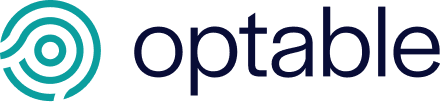
Welcome
Log in to Optable to continue to Product Documentation.